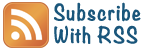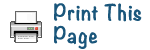Every moment we spend on a repetitious event that could be automated is a moment that could be allocated to something more useful, including leaving work earlier or not taking work home. Email is one such daily task with huge automating functionality – but many folk don’t know how.
- How many times do you get email from the same source that you always delete? (For many it’s easier to delete than spend the time to be taken off the mailing list.)
- How many of your non-urgent newsletters could go into specified folders to read in a quiet or dedicated moment, rather having to decide what to do with them amidst the flurry of today’s deadlines?
- How many emails do you need or want to see, but also forward to someone else?
If you’re like most working people, you’ll have many such events every day. There is a way to eliminate or reduce these actions, and many folks don’t know it.
The Rules facility is one of the most powerful email time-savers we have and well worth the time to apply. To set in Outlook or Lotus – Tools, Rules Wizard, and follow the steps.
In most email programmes you can also right click on a mail in your Inbox. One drop-down option is Create Rule. From there, investigate Advanced Options – you’ll be amazed what you can do.
On holiday and hate the Inbox when you return?
If you’re going on holiday, use auto-responders to inform your senders. Although the message will sit in your box until you return, the sender will not expect a quick reply. They are also alerted to communicate in a different way or to a different person if the matter is urgent.
However, this won’t work unless your computer is on and receiving mail, or if you’re linked to a networked system which can then activate your Out of Office facility. You might not want to do it for your home mail if you get a lot of spam. An automated response says to the spammer ‘Here’s a live one – send them more’.
A young woman was Team Support for a branch of a large software company. One day she realised that she never took a real break from her computer or emails, even when she was on leave. Part of the reason was the sense of overwhelm on her return from weekends or holidays – there were so many mails waiting. She realised this was ridiculous, and there had to be a better way.
Before her next holiday she set up a Rule to divert anything that came from customers to one of her colleagues. She then created an Auto responder that said: ‘Sorry I’m not here to read your message. I’m on leave until ….. [date]. If your mail is important, please resend after that date as this mail will be deleted. If you urgently need help from our department, call ….. [alternative number].
She then applied another Rule which deleted everything. Her comment: ‘It was scary to do, but the empty Inbox on my return was wonderful! Surprise, surprise, hardly any of the mail was resent after her return!
Do you get mail that really should go elsewhere?
Redirect it automatically by writing a rule in Inbox Assistant, or Tools.
The facilitator of an educational forum receives regular mail from a government source that she doesn’t need to action. However, one of her colleagues does need that information. Instead of bothering to go back to the source and asking them to redirect (which could take a while!), she’s chosen instead to create a rule that instantly directs all mail from that person to the appropriate recipient.
There are many other options with rules. Have a play and see what simple functions you can streamline and save time on. One minute today invested in setting up a Rule saves a succession of minutes out into the future. Add them up and you’ll find hours.
In order to go faster, first we must go slower.