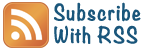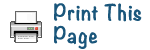Email is a wonderful tool. Only problem is – many people are trying to use it in the same way they handle paper – not very well, in many cases!
E-mail usage can be split into three main areas, and chunking the topic down (as we teach others to do) you can simplify it even more.
- A communication tool
- Getting Set Up
- Good Efficiency Habits
- Netiquette (or good net manners)
- A marketing tool
- A business tool
In this article let’s hone in on one area – some good efficiency habits. (For more, check out ‘Simple Email Tips for Time Efficiency‘ )
Find the Preferred Communication Medium
Each person, organisation, or group of people has a preferred communication method and culture. You may be a skilful communicator and adept at all, but to get the best response, find out and use the preferred method of the people you deal with. Is it e-mail, voice-mail, phone, personal face-to-face communication, or paper – fax, letter or memo? If you find someone isn’t replying to you in one medium, try something else.
I’d received an email from a client, asking me to call regarding company training. For weeks I left voice messages – with no response. Finally I remembered my own advice – try another medium! The email I then sent was responded to within minutes.
Don’t overuse e-mail
Be very careful the medium is not overused. The new office of an IT security firm initially had no walls. Once high partitions were put in place the use of phone and email to talk to each other went up, even though people were sitting a few paces away. The CEO refused to let them get away with it. If she hadn’t done so, they would have fallen into poor communication habits, like so many other companies.
Turn off the alert telling you that new mail has arrived
It’s a distraction. Instead, set regular reading times. Don’t know how? Each programme will be slightly different, but in Outlook go – Tools, Options, Preferences, E-mail Options, Advanced E-mail Options, ‘When new items arrive in my Inbox’ and untick all delivery advice methods.
Use rules to pass a message automatically, or re-route mail
Do you get mail that really should go elsewhere? Or you want to reduce email filing? You can redirect it automatically by writing a rule in Inbox Assistant, or Tools, or Create New Rule with a right click when you’ve got the relevant item highlighted. Rules are amazing – they divert all mail from specified sources straight to the desired recipient, the relevant folder, or a myriad of other time-saving actions. Key point – you want it out of your Inbox.
Example: One of our clients receives regular mail from a Government source that she doesn’t need to action. However, one of her colleagues does need that information. Instead of bothering to go back to the source and asking them to redirect (which could take a while!), she’s taken the simple route and created a rule that instantly directs all mail from that person to the appropriate recipient. (Having said that, I do recommend that you do your best to get off irrelevant group mail outs).
How to handle mail while on holiday
Have you ever felt obliged to check your emails whilst on holiday? If so, it’s probably because you don’t want to be penalized with a ridiculous amount of material in your Inbox on your return.
My friend Yvette has a great solution. At the time she was in a very fast-paced IT sales support role, with hundreds of emails a day from all round the world. At first she tried to keep up with everything, even to the extent of taking the laptop away on holiday. Then she got smart! Like most people in a corporate environment, she had two levels of email communication. Some of her mail was addressed to sales@…, in response to the firm’s web marketing. They were easy to divert to someone else in the organisation by using rules as outlined above.
The other type of communication was addressed to her personally or was internal company notifications. That’s the stuff that lingers. So she created a different rule to auto-respond to these, throwing the responsibility for further action back on the sender. They then got a message something like the following:
Hi, you’ve reached …. I’m on leave until …. and this message will not be replied to. If you need help with …. please contact …. at …. (give the email address and/or phone number of another colleague). If your message is for me personally, please resend your message after … (and insert your return date). This message will be deleted.
So, when Yvette returned from leave she had the joy of an empty Inbox. (The first time it was scary, but she quickly got over that! The payback in saved time and mental effort was enormous!)
There are many other options with rules. Have a play and see what other regular functions you can streamline.
E-mail filing
If you use communal machines and have some centrally held information, your organisation needs to establish a uniform policy for all filing, including emails. (As simple as possible, but give guidelines so new people know what the policies are and from where important information can easily be retrieved). Basically, we’re talking about knowledge management.
Another related idea is to have a Discussion Board or Notice Board of some kind where you can post regular information.
The many faces of your email programme
If your organisation uses Outlook, I wonder if you’re using it well? It’s such a powerful tool – much more than just an email programme. You can use it for scheduling, task management, delegation, and other organising functions.
Here are a couple of ideas, and other programmes also have great features – take time to research them.
- E-mails can be converted to Tasks. When sending a task to someone else, you can keep updated copies of assigned tasks on your task list. You can also request a status report when assigned tasks are completed. (Options, Other, Advanced Options, Advanced Tasks)
- In Outlook, if you regularly receive junk mail from the same source, the sender can be added to the Junk Mail list, eliminating the entry in your Inbox (Actions, Junk Email).